MachineQ Gateway Setup
- Zach Pfeffer

- Dec 30, 2018
- 1 min read

This post shows how to set up a MachineQ gateway, specifically, a Multi-Tech MultiConnect® Conduit™ Access Point.
Hardware
The gateway a.k.a. the Multi-Tech MultiConnect® Conduit™ Access Point
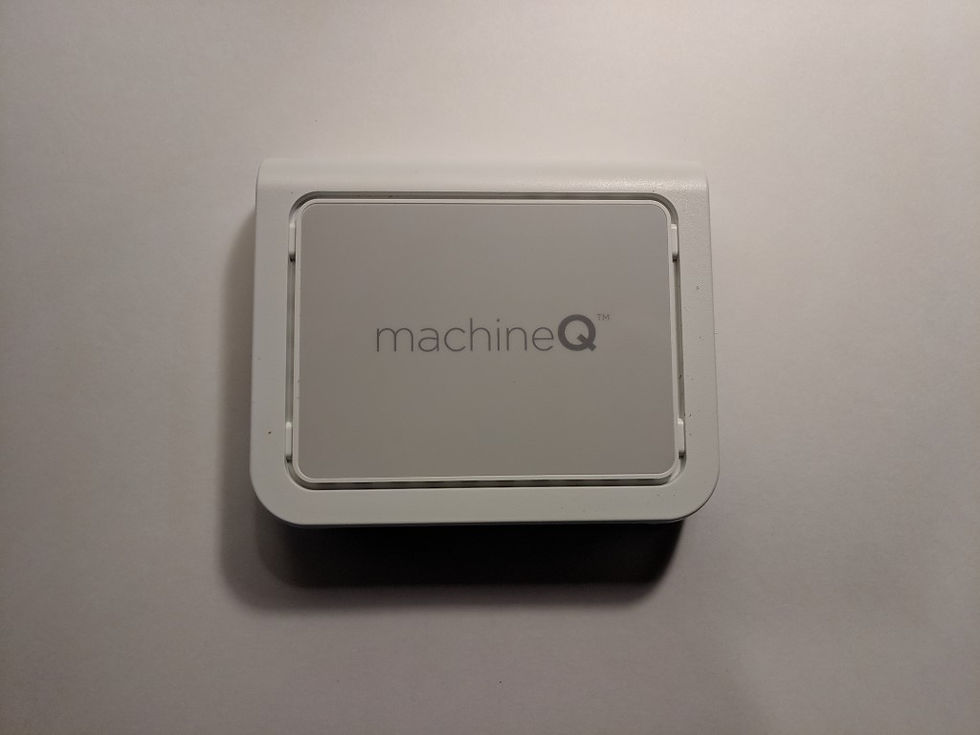
Power Supply, U.S. Plug Adapter and Ethernet Cable

A close up of the power supply (Output: 5V, 2.5A):

Xfinity Dual-Band WiFi 802.11ac XB3 Cable Modem

Setup the Hardware
1. Attach the U.S. plug to the power supply
I. Lay the U.S. adapter into the power supply

II. Push down on the adapter until it clicks

2. Take a picture of the back of the gateway

3. Plug one end of the Ethernet cable into the gateway

4. Plug the other end of the cable into an Ethernet port of the cable modem

5. Plug the power supply into the gateway

Here's the gateway blinking:
...the cable modem blinking:
...and the front of the cable model blinking:
Setup the Gateway through MQCentral
1. Goto to [https://mqcentral.machineq.net/]
2. Click LOG IN

3. Enter your Username and Password and click SUBMIT

You'll see:

4. Click Gateways

You should see something like (some numbers have been erased):

5. Find the MAC Address of the gateway using the picture you took and click Details:

You should see it Connected:

.png)
