PetaLinux 2018.1 in Docker
- Zach Pfeffer

- Aug 10, 2021
- 4 min read
Updated: May 14, 2023
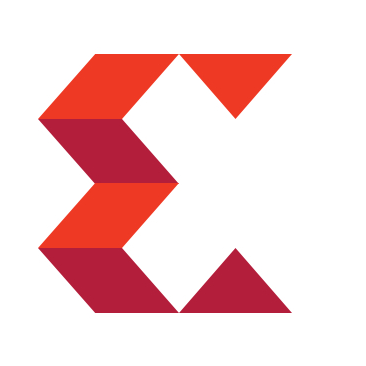
This post describes how to install and run Docker and build PetaLinux 2018.1 in a Docker container. It starts by listing where to get Ubuntu 18.04.5 and some of the settings needed if you run everything in a VM.
Get Ubuntu 18.04.5
Go to https://releases.ubuntu.com/18.04.5/
Download ubuntu-18.04.5-desktop-amd64.iso (2.0 GB)
…or click:
Create a VM (with VirtualBox or VMware Workstation)
Create a VM with:
200 GB Disk,
16 GB RAM,
4 processors,
2 cores per processor,
all virtualization enabled
Install Ubuntu 18.04.5 on the VM
Install Docker
Install and configure Docker to run without sudo by running:
sudo apt-get update
sudo apt-get install \
apt-transport-https \
ca-certificates \
curl \
gnupg \
lsb-releaseRun:
curl -fsSL https://download.docker.com/linux/ubuntu/gpg | sudo gpg --dearmor -o /usr/share/keyrings/docker-archive-keyring.gpgIgnore:
gpg: WARNING: unsafe ownership on homedir '/home/demo/.gnupg'
Run (for x86_64/amd64):
echo \
"deb [arch=amd64 signed-by=/usr/share/keyrings/docker-archive-keyring.gpg] https://download.docker.com/linux/ubuntu \
$(lsb_release -cs) stable" | sudo tee /etc/apt/sources.list.d/docker.list > /dev/nullRun:
sudo apt-get update
sudo apt-get install docker-ce docker-ce-cli containerd.ioType Y at:
Reading package lists... Done
Building dependency tree
Reading state information... Done
The following additional packages will be installed:
docker-ce-rootless-extras docker-scan-plugin git git-man liberror-perl pigz
Suggested packages:
aufs-tools cgroupfs-mount | cgroup-lite git-daemon-run | git-daemon-sysvinit git-doc git-el git-email git-gui gitk gitweb git-cvs git-mediawiki
git-svn
Recommended packages:
slirp4netns
The following NEW packages will be installed:
containerd.io docker-ce docker-ce-cli docker-ce-rootless-extras docker-scan-plugin git git-man liberror-perl pigz
0 upgraded, 9 newly installed, 0 to remove and 286 not upgraded.
Need to get 101 MB of archives.
After this operation, 440 MB of additional disk space will be used.
Do you want to continue? [Y/n]Run:
sudo groupadd docker
sudo usermod -aG docker ${USER}
newgrp dockerReboot the VM
Run Docker "Hello, World!" and Test Ubuntu Boot
Run:
docker run hello-worldYou should see (excerpt) :
Hello from Docker!
This message shows that your installation appears to be working correctly.Run:
docker run -it ubuntu bashYou should see:
Unable to find image 'ubuntu:latest' locally
latest: Pulling from library/ubuntu
16ec32c2132b: Pull complete
Digest: sha256:82becede498899ec668628e7cb0ad87b6e1c371cb8a1e597d83a47fac21d6af3
Status: Downloaded newer image for ubuntu:latest
root@935032f70557:/#To quit type: exit like:
root@935032f70557:/# exitSee an error?
If you see:
docker: Got permission denied while trying to connect to the Docker daemon socket at unix:///var/run/docker.sock: Post "http://%2Fvar%2Frun%2Fdocker.sock/v1.24/containers/create": dial unix /var/run/docker.sock: connect: permission denied.Run:
sudo systemctl restart dockerYou may see the error above if you ran:
docker run hello-world …before running:
sudo groupadd docker
sudo usermod -aG docker ${USER}
newgrp dockerCreate a Dockerfile for PetaLinux 2018.1 and Build the Container
Create the Dockerfile
mkdir -p ~/plxdocker
cat << 'DOCKERFILE' > ~/plxdocker/Dockerfile
FROM ubuntu:16.04
ENV DEBIAN_FRONTEND noninteractive
RUN apt-get -y update
RUN apt-get -y install apt-utils
RUN apt-get install -y locales locales-all
ENV LC_ALL en_US.UTF-8
ENV LANG en_US.UTF-8
ENV LANGUAGE en_US.UTF-8
RUN apt-get -y install dialog
RUN apt-get -y install git
RUN apt-get -y install sudo
RUN apt-get -y install vim # not strictly necessary
RUN apt-get -y install nano # not strictly necessary
RUN apt-get -y install cpio # useful
RUN apt-get -y install locales
RUN apt-get -y install libgtk2.0-0 # fixes an issue running the SDK when the FSBL is built
RUN apt-get -y install python3 dos2unix iproute2 gawk xvfb git make net-tools libncurses5-dev tftpd lib32z1 libssl-dev flex bison libselinux1 gnupg wget diffstat chrpath socat xterm autoconf libtool tar unzip texinfo zlib1g-dev gcc-multilib build-essential libsdl1.2-dev libglib2.0-dev libsdl-dev build-essential gcc-multilib glib2.0 automake screen pax gzip libtool-bin
RUN apt-get -y install vim
ARG UNAME=docker
ARG UID=1000
ARG GID=1000
RUN groupadd -g $GID -o $UNAME
RUN adduser --disabled-password --gecos '' --uid $UID --gid $GID docker
RUN adduser docker sudo
RUN echo '%sudo ALL=(ALL) NOPASSWD:ALL' >> /etc/sudoers
USER docker
WORKDIR /home/docker
RUN mkdir ~/Downloads
ENV DEBIAN_FRONTEND teletype
DOCKERFILEBuild the container
cd ~/plxdocker
docker build --build-arg UID=$(id -u) --build-arg GID=$(id -g) -t plxdocker .Create an Instance of the Container and Launch It
Create the Docker instance
cd ~
mkdir -p plxdocker_build_artifacts
docker run -it \
--name plxdocker_instance1 \
-v "$(pwd)"/plxdocker_build_artifacts:/build_artifacts:Z \
-v plxdocker_volume:/home/docker \
plxdocker
# Use Ctrl-p-q to quit running in Docker instanceYou only need to run this command (docker run -it...) once. This command will also start the container. I've intentionally used two different storage mechanisms to demonstrate how to connect a volume: plxdocker_volume:/home/docker and a bind point "$(pwd)"/plxdocker_build_artifacts:/build_artifacts:Z
Also, plxdocker_instance1 could be named plxdocker_instance2 or something else. plxdocker_volume could be plxdocker_volume2 or something else.
Test the bind point, run in the container
touch ~/plxdocker_build_artifacts/test.txtRun on the host:
ls /build_artifacts/You should see test.txt
FYI, to delete the container
docker stop plxdocker_instance1
docker rm plxdocker_instance1FYI, to delete the docker volume
docker volume rm plxdocker_volumeOpen a new terminal and run to get another "terminal" into the container instance
docker exec -it plxdocker_instance1 bashGet PetaLinux Tools 2018.1 and the ZCU102 BSP and Copy them Into the Container
Go to:
...and click Archive.
Click 2018.1
Download to ~/Downloads on the host:
https://www.xilinx.com/member/forms/download/xef.html?filename=xilinx-zcu102-v2018.1-final.bsp ZCU102 BSP (prod-silicon) (BSP - 598.21MB)
MD5 SUM Value : cea5f11761e7f38cbfcf0a07a19094e0
Download to ~/Downloads on the host:
https://www.xilinx.com/member/forms/download/xef.html?filename=petalinux-v2018.1-final-installer.run
PetaLinux 2018.1 Installer (TAR/GZIP - 6.21GB)
MD5 SUM Value : f4e97b16a180c5f4407f729280a71062
Copy the files into the container instance
docker cp ~/Downloads/petalinux-v2018.1-final-installer.run plxdocker_instance1:/home/docker/Downloads
docker cp ~/Downloads/xilinx-zcu102-v2018.1-final.bsp plxdocker_instance1:/home/docker/DownloadsInstall PetaLinux 2018.1, Build the ZCU102 BSP, and test It with QEMU
Inside the Docker instance Install PetaLinux 2018.1
mkdir -p $HOME/petalinux
cd ~/Downloads
./petalinux-v2018.1-final-installer.run $HOME/petalinux/2018.1
# Enter,q,y,Enter,q,y,Enter,q,y,Enter,Ignore (duplicates removed)
/tmp/tmp.KmoLfsa92P/./tools/common/petalinux/utils/petalinux-env-check: line 219: [: =: unary operator expected
/tmp/tmp.KmoLfsa92P/./tools/common/petalinux/utils/petalinux-env-check: line 302: [: ==: unary operator expected
/tmp/tmp.KmoLfsa92P/./tools/common/petalinux/utils/petalinux-env-check: line 304: [: ==: unary operator expected
/tmp/tmp.KmoLfsa92P/./tools/common/petalinux/utils/petalinux-env-check: line 306: [: ==: unary operator expected
/tmp/tmp.KmoLfsa92P/./tools/common/petalinux/utils/petalinux-env-check: line 251: [: =: unary operator expected
INFO: Checking installed development libraries
/tmp/tmp.KmoLfsa92P/./tools/common/petalinux/utils/petalinux-env-check: line 388: [: ==: unary operator expectedThe last line should be
INFO: PetaLinux SDK has been installed to /home/docker/petalinux/2018.1/.Create the project
mkdir -p ~/plxprjs
cd ~/plxprjs
source ~/petalinux/2018.1/settings.sh
petalinux-create -t project -s ~/Downloads/xilinx-zcu102-v2018.1-final.bspIgnore the same as above
# /tmp/tmp.KmoLfsa92P/./tools/common/petalinux/utils/petalinux-env-check: line 219: [: =: unary operator expected
# The last line will be:
# INFO: New project successfully created in /home/docker/plxprjs/Build the BSP
cd xilinx-zcu102-2018.1
petalinux-build
# You'll likely see an error around:
# 2: fsbl-2018.1+gitAUTOINC+aaa566bc3f-r0 do_configure - 35s (pid 71210)
# If you do, run petalinux-build again
petalinux-build You should see the final line:
[INFO] successfully built projectTest booting U-Boot
petalinux-boot --qemu --u-boot Type Ctrl-a x to quit
Test booting the kernel
petalinux-boot --qemu --kernel # boots the kernelType Ctrl-a x to quit
References
The Xilinx graphic is from [link]
.png)
