Ultra96-V2: Bare-Metal R5 "Hello World" From the CLI
- Robby Zampino
- Jan 23, 2020
- 4 min read
Updated: May 14, 2023
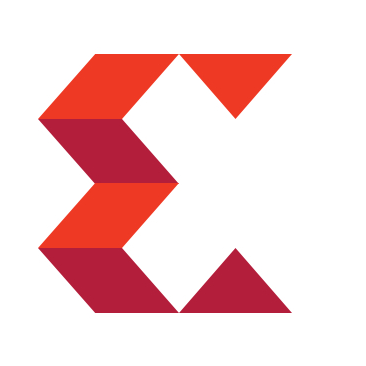
This post describes how to boot a "Hello World" application on the Ultra96v2's R5 processor over JTAG. The Xilinx Software Commandline Tool (XSCT) is used to allow this entire process to be done from the command line.
Notes
A few variables will be used throughout the tutorial. Make sure to replace these with your own unique values.
<project_name>: A name for your Vivado project
<project_folder>: A folder you want to store your project in
<xilinx_tools>: The folder you installed your Xilinx tools into
Windows Default: C:/Xilinx
Linux Default: /tools/xilinx
Another thing to be careful about is about using spaces in your <project_name> and <project_folder>. This can sometimes break Vivado and SDK.
If you are working through this tutorial on Windows, you want to make sure to use / as you directory seperater instead of \. I've found the Xilinx tools to be picky about this.
Prereqs
Tutorials
This tutorial is a continuation of our "Ultra96v2: Booting a Baremetal Hello World on the A53 from the CLI" tutorial.
Hardware
To run through this and subsequent tutorials, you will need some hardware.
Ultra96v2 (AES-ULTRA96-V2-G)
Ultra96 USB-to-JTAG/UART Pod (AES-ACC-U96-JTAG)
96Boards/Ultra96 compliant power supply kit (AES-ACC-U96-4APWR)
Software
To run through this and subsequent tutorials, you will need some software.
A Xilinx Vivado 2019.1 install
A Xilinx SDK 2019.1 install
Tutorial
Launch Hardware Server
Once we finish setting up our project we will want to run it on a device. We will need to launch Xilinx Hardware Server to do this. Let's do thin now.
To launch hardware server run the following from a shell prompt:
<xilinx_tools>/SDK/bin/hw_server
Launching XSCT (Xilinx Software Comandline Tool)
We will now launch XSCT. XSCT allows us to run and control SDK without the GUI.
Windows
To launch XSCT on Windows we will run the batch script. This can either be opened from the file explorer or run from a command prompt.
<xilinx_tools>/SDK/2019.1/bin/xsct.bat
Linux
To launch XSCT on Linux we will run the xsct binary.
<xilinx_tools>/SDK/2019.1/bin/xsct
For the rest of the tutorial, unless specified, all of the commands will be run in xsct
Creating a Board Support Package (BSP)
We will now create a BSP for our device. This will allow us to create applications targeting the R5 processing system of the Zynq UltraScale+ MPSoC.
createbsp -name standalone_bsp_1 -proc psu_cortexr5_0 -hwproject hw_platform_0
The default BSP has the uart output configured for psu_uart_0 instead of psu_uart_1. In order to see output, we have to change this setting.
configbsp -bsp standalone_bsp_1 -append stdin "psu_uart_1" configbsp -bsp standalone_bsp_1 -append stdout "psu_uart_1"
To save these changed, we have to update the bsp's mss file.
updatemss -mss standalone_bsp_1/system.mss
Creating an Application Project
Now that our BSP in created, we can use it to target a example application at the R5. We will now create a example "Hello World" application.
createapp -name Hello_Ultra96_r5 -app "Hello World" -bsp standalone_bsp_1 -hwproject hw_platform_0 -lang "c" -proc psu_cortexr5_0
Note
The lang parameter selects the target language for the example project. Valid options for this are c and c++.
Fixing Broken UART
When targetting Ultra96v2 board, xsct sets a incorrect parameter in the xparameters.h header file which prevents the UART from working correct.
To fix this, we need to change a couple of values.
In <project_folder>/<project_name>.sdk/standalone_bsp_1/psu_cortexr5_0/include/xparameters.h, change the lines
to
Build all Projects
Before programming the Ultra96v2, we will need to build everything we have created.
To run a build:
projects -build
Connect to Hardware Server
Now we need to connect to the hardware server instance that we launched earlier.
connect
To connect to a hardware server instance on another machine, use
connect -host <host name/ip> -port <port num>
Reset the System
Now we will reset the Ultra96v2 board to a clean slate.
# load the Zynq US+ utilities into the working environment source <xilinx_tools>/SDK/2019.1/scripts/sdk/util/zynqmp_utils.tcl # set our jtag device to point to the APU targets -set -nocase -filter {name =~"APU*" && jtag_cable_name =~ "Avnet USB-to-JTAG/UART Pod V1 1234-oj1A"} -index 1 # reset the system rst -system # wait 3 seconds before proceeding after 3000
Connecting to The Serial Terminal
Before we program the "Hello World" program on the R5, we want to open our serial terminal.
Connect your serial terminal to the Ultra96v2 UART. Settings: Baud rate: 115200
Programming the R5
Now we will program the R5.
# set our jtag target to be the RPU targets -nocase -filter {name =~"RPU*" && jtag_cable_name =~ "Avnet USB-to-JTAG/UART Pod V1 1234-oj1A"} -index 1 # enable split mode enable_split_mode # set our jtag target to be the APU targets -set -nocase -filter {name =~"APU*" && jtag_cable_name =~ "Avnet USB-to-JTAG/UART Pod V1 1234-oj1A"} -index 1 # load the Vivado hardware design and set the memory map for the APU jtag target loadhw -hw hw_platform_0/system.hdf -mem-ranges [list {0x80000000 0xbfffffff} {0x400000000 0x5ffffffff} {0x1000000000 0x7fffffffff}] # disable memory access protection for dow, mrd and mwr commands configparams force-mem-access 1 # set our jtag target to point to the APU targets -set -nocase -filter {name =~"APU*" && jtag_cable_name =~ "Avnet USB-to-JTAG/UART Pod V1 1234-oj1A"} -index 1 # load the psu_init tcl into our working environment source hw_platform_0/psu_init.tcl # initalize the A53 CPU psu_init # load the fsbl tcl into our working environment source <xilinx_tools>/SDK/2019.1/scripts/sdk/util/fsbl.tcl # wait for 1 sec after 1000 # Send a PL power up request to the PMU psu_ps_pl_isolation_removal # wait for 1 sec after 1000 psu_ps_pl_reset_config catch {psu_protection} # set our jtag target to core 0 of the R5 processor targets -set -nocase -filter {name =~"*R5*0" && jtag_cable_name =~ "Avnet USB-to-JTAG/UART Pod V1 1234-oj1A"} -index 1 # reset the processor rst -processor # wait for fsbl to complete catch {XFsbl_TcmEccInit R5_0} # download our compiled "Hello World" application dow Hello_Ultra96_r5/Debug/Hello_Ultra96_r5.elf # turn memory access protection back on configparams force-mem-access 0 # set our jtag target to core 0 of the A53 processor targets -set -nocase -filter {name =~"*A53*0" && jtag_cable_name =~ "Avnet USB-to-JTAG/UART Pod V1 1234-oj1A"} -index 1 # run the Hello World application con
Result
You should see the text "Hello World" outputted on you serial terminal.
.png)
